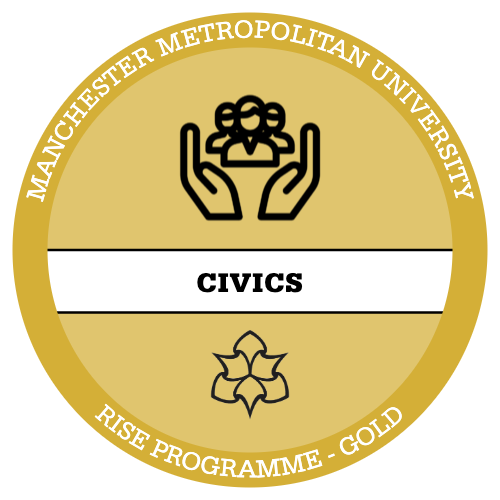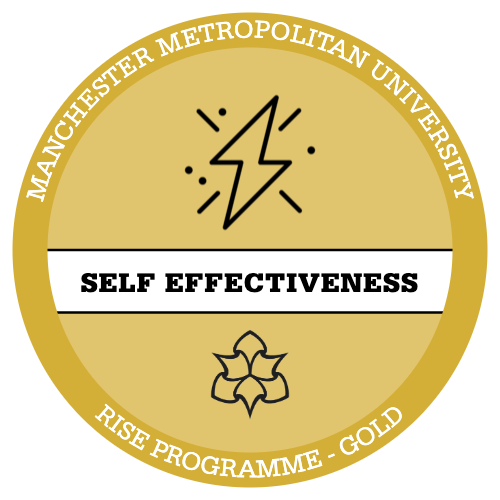Inspecting Documents
- As before, looking at document properties, there are pieces of information automatically assigned such as author name, who it was last modified by, document title, as well as any other pieces of information the document may have that you do not want to be shared such as comments, hidden text, watermarks etc.
- Open file, select ‘INFO’, Inspect document, Check for issues
- Opens up a list of various different options that you can inspect the document for:
– Check for hidden properties or personal information
– Accessibility
– Compatibility
Print Settings
- Can highlight and print specific parts of a whole document or select pages to be printed using the ‘Custom Print’ option.
- If you only want to print the specific section you highlighted previously, this will appear in the greyed out print selection option.
- You can also print document information. We previously discussed what some of these are in the ‘Built-in Property Modifiers’ section.
- Inspect the Document:
– Choose what you want it to search for, select inspect.
– Once checks are done, it provides a review where you can choose to remove/ resolve any of these issues.
– Check for Accessibility:
– Searches for any aspects of the document that may render it inaccessible to certain individuals such as those with a visual impairment.
– It checks that images have alternative text, that cells in tables are formatted correctly, that colour schemes are not contrasting so they can be read by a screen reader.
– As before, run the checks and then it suggests resolutions to these. - Check for Compatibility:
– Make sure that any document you are sharing is compatible with newer and older versions of Microsoft.
You can choose which ones you want it to search for.
Save and Export
• PDF, Text File, Web Page, Templates
• Sometimes you may prefer to save and share a document in another format such as a PDF or a text file, as you may not want other people to be able to access the Word document itself.
• To save as a PDF or Text file: File, Export: As a PDF, can choose all pages, current page, include any extra document information, and choose to open the file after generating the PDF.
• File, Export, Change File Type: Can save as various other formats. Alternatively, when it opens the document viewer you can select from the drop down menu to save as a file type.
• You can also use TAGS here as described before (revisit this section).
• Saving templates: this is where you can save your document as a template for future use, when you open a new document you can use the same features, images, formatting of text and layout etc without having to redesign these.
Sharing
• Attaching to an email: Upper right corner of the screen, share, can choose to sign in or attach to an email without signing in. Attach to email, choose recipient, subject etc.
• To share the document without emailing it as an attachment, sign in and save it to one drive, allows others to access the document. Establishes a link through which the document can be opened. Can set specific people to view, anyone to view with the link, anyone within your business and also choose editing permissions (can view, can edit) can add a comment.
• Can also simply copy the link to paste and set access permissions for this link. Can set an expiration date for the link and also set a password.
• Embedding in a blog post: File, Share, embed, create a code to use for the blog, can set the dimensions and access options.